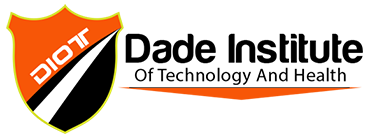Computer Operator Specialist
Computer Operator Specialist
Computer Operator Specialist
| Program Length | Total Contact Hours | ||||
| Clock Hours | 120 | Theory Hours | 40 | ||
| Weeks | 12 | Lab Hours | 80 | ||
| Externship Hrs | |||||
| Total Hours | 120 | ||||
| Course Number | Course Title | Clock Hours | Lab Hours |
| MOUS-1 | Introduction to Computer and Microsoft Windows 10 | 4 | |
| MOUS-2 | Introduction to Internet Technology by using Internet Explorer | 4 | |
| MOUS-3 | Microsoft Office Word 2016 | 10 | |
| MOUS-4 | Microsoft Office Excel 2016 | 10 | |
| MOUS-5 | Microsoft Office Access 2016 | 8 | |
| MOUS-6 | Microsoft Office PowerPoint 2016 | 4 | |
| Breakdown of Lab Hours | 40 | ||
| MOUS-1 | Introduction to Computer and Microsoft Windows 10 | 10 | |
| MOUS-2 | Introduction to Internet Technology by using Internet Explorer | 10 | |
| MOUS-3 | Microsoft Office Word 2016 | 15 | |
| MOUS-4 | Microsoft Office Excel 2016 | 15 | |
| MOUS-5 | Microsoft Office Access 2016 | 15 | |
| MOUS-6 | Microsoft Office PowerPoint 2016 | 15 | |
| Total Lab Hours | 80 |
Program Objective
Prepare the student to be able to operate a computer or computer system professionally and efficiently. There is no prerequisite for this course, at the end of this class student should be able to work as Data entry specialist, office administrator etc.
Program Description
Introduction to Computer and Microsoft Windows 10
In this class, the student will be introduced to the computer world, learning about the computer components and their functions. The student will also be exposed to the most widely used operating system which Microsoft Windows 10.
Introduction to Internet technology by using Microsoft Internet Explorer.
Upon completion of this class the student will be able to use the internet more efficiently, creating and using an e-mail address and surfing the web.
Microsoft Office Word 2016
The core-level user should be able to use Microsoft Office Word 2016 to create and edit professional-looking documents for a variety of purposes and situations.
Create and Manage Documents
-
- Create a document
- Creating new blank documents, creating new documents using templates, importing files, opening non-native files directly in Word, opening a PDF in Word for editing
- Navigate through a document
- Searching for text within document, inserting hyperlinks, creating bookmarks, using Go To
- Format a document
- Modifying page setup, changing document themes, changing document style sets, inserting simple headers and footers, inserting watermarks, inserting page numbers
- Customize options and views for documents
- Changing document views, using zoom, customizing the quick access toolbar, customizing the ribbon, splitting the window, adding values to document properties, using show/hide, recording simple macros, assigning shortcut keys, managing macro security
- Configure documents to print or save
- Configuring documents to print, saving documents in alternate file formats, printing document sections, saving files to remote locations, protecting documents with passwords, setting print scaling, maintaining backward compatibility
- Create a document
Format Texts, paragraphs and sections
-
- Insert text and paragraphs
- Appending text to documents, finding and replacing text, copying and pasting text, inserting text via AutoCorrect, removing blank paragraphs, inserting built-in fields, inserting special characters
- Format text and paragraphs
- Changing font attributes, using find and replace to format text, using format painter, setting paragraph spacing, setting line spacing, clearing existing formatting, setting indentation, highlighting text selections, adding styles to text, changing text to WordArt, modifying existing style attributes
- Order and group text and paragraphs
- Preventing paragraph orphans, inserting breaks to create sections, creating multiple columns within sections, adding titles to sections, forcing page breaks
- Insert text and paragraphs
Create tables and lists
-
- Create a table
- Converting text to tables, converting tables to text, defining table dimensions, setting AutoFit options, using quick tables, establishing titles
- Modify a table
- Applying styles to tables, modifying fonts within tables, sorting table data, configuring cell margins, using formulas, modifying table dimensions, merging cells
- Create and modify a list
- Adding numbering or bullets, creating custom bullets, modifying list indentation, modifying line spacing, increasing and decreasing list levels, modifying numbering
- Create a table
Apply references
-
- Create endnotes, footnotes, and citations
- Inserting endnotes, managing footnote locations, configuring endnote formats, modifying footnote numbering, inserting citation placeholders, inserting citations, inserting bibliography, changing citation styles
- Create captions
- Inserting endnotes, managing footnote locations, configuring endnote formats, modifying footnote numbering, inserting citation placeholders, inserting citations, inserting bibliography, changing citation styles
- Create endnotes, footnotes, and citations
Insert and format objects
-
- Insert and format building blocks
- Inserting quick parts, inserting textboxes, utilizing building locks organizer, customizing building blocks
- Insert and format shapes and SmartArt
- Inserting simple shapes, inserting SmartArt, modifying SmartArt properties (color, size, shape), wrapping text around shapes, positioning shapes
- Insert and format images
- Inserting images, applying artistic effects, applying picture effects, modifying image properties (color, size, shape), adding uick styles to images, wrapping text around images, positioning images
- Insert and format building blocks
Microsoft Office Excel 2016
With this course a user will be able to use Microsoft Office Excel 2013 to create and edit professional-looking spreadsheets for a variety of purposes and situations
Create and manage worksheets and workbooks
-
- Create worksheets and workbooks
- Creating new blank workbooks; creating new workbooks using templates; importing files; opening non-native files directly in Excel; adding worksheets to existing workbooks; copying and moving worksheets
- Navigate through worksheets and workbooks
- Searching for data within a workbook; inserting hyperlinks; changing worksheet order; using Go To; using Name Box
- Format worksheets and workbooks
- Changing worksheet tab color; modifying page setup; inserting and deleting columns and rows; changing workbook themes; adjusting row height and column width; inserting watermarks; inserting headers and footers; setting data validation
- Customize options and views for worksheets and workbooks
- Hiding worksheets; hiding columns and rows; customizing the Quick Access toolbar; customizing the Ribbon; managing macro security; changing workbook views; recording simple macros; adding values to workbook properties; using zoom; displaying formulas; freezing panes; assigning shortcut keys; splitting the window
- Configure worksheets and workbooks to print or save
- Setting a print area; saving workbooks in alternate file formats; printing individual worksheets; setting print scaling; repeating headers and footers; maintaining backward compatibility; configuring workbooks to print; saving files to remote locations
- Create worksheets and workbooks
Create cells and range
-
- Insert data in cells and ranges
- Appending data to worksheets; finding and replacing data; copying and pasting data; using AutoFill tool; expanding data across columns; inserting and deleting cells
- Format cells and ranges
- Merging cells; modifying cell alignment and indentation; changing font and font styles; using Format Painter; wrapping text within cells; applying Number format; applying highlighting; applying cell styles; changing text to WordArt
- Order and group cells and ranges
- Applying conditional formatting; inserting sparklines; transposing columns and rows; creating named ranges; creating outline; collapsing groups of data in outlines; inserting subtotals
- Insert data in cells and ranges
Create tables
-
- Create a table
- Moving between tables and ranges; adding and removing cells within tables; defining titles
- Modify a table
- Applying styles to tables; banding rows and columns; inserting total rows; removing styles from tables
- Filter and sort a table
- Filtering records; sorting data on multiple columns; changing sort order; removing duplicates
- Create a table
Apply formula and functions
-
- Utilize cell ranges and references in formulas and functions
- Utilizing references (relative, mixed, absolute); defining order of operations; referencing cell ranges in formulas
- Summarize data with functions
- Utilizing the SUM function; utilizing the MIN and MAX functions; utilizing the COUNT function; utilizing the AVERAGE function
- Utilize conditional logic in functions
- Utilizing the SUMIF function; utilizing the AVERAGEIF function; utilizing the COUNTIF function
- Format and modify text with functions
- Utilizing the RIGHT, LEFT and MID functions; utilizing the TRIM function; utilizing the UPPER and LOWER functions; utilizing the CONCATENATE function
- Utilize cell ranges and references in formulas and functions
Create charts and objects
-
- Create a chart
- Creating charts and graphs; adding additional data series; switching between rows and columns in source data; using Quick Analysis
- Format a chart
- Adding legends; resizing charts and graphs; modifying chart and graph parameters; applying chart layouts and styles; positioning charts and graphs
- Insert and format an object
- Inserting text boxes; inserting SmartArt; inserting images; adding borders to objects; adding styles and effects to objects; changing object colors; modifying object properties; positioning objects
- Create a chart
Microsoft Office Access 2016
With this course a user will be very effective and efficient at structuring databases, creating and formatting database elements, entering and modifying data, creating and modifying queries, presenting and sharing data, and managing and maintaining the overall database
Create and manage a database
-
- Create a new database
- Create new databases, create databases using templates, create databases in older formats, create databases using wizards
- Manage relationships and keys
- Edit references between tables, create and modify relationships, set primary key fields, enforce referential integrity, set foreign keys, view relationships
- Navigate through a database
- Navigate to specific records, set a form as the startup option, use navigation forms, set navigation options, change views
- Protect and maintain a database
- Compact databases, repair databases, back up databases, split databases, encrypt databases with a password, merge databases, recover data from backups
- Print and export a database
- Print reports, print records, maintain backward compatibility, save databases as templates, save databases to external locations, export to alternate formats
- Create a new database
Build tables
-
- Create a table
- Create new tables, import external data into tables, create linked tables from external sources, import tables from other database, create tables from templates and application parts
- Format a table
- Hide fields in tables, change data formats, add total rows, add table descriptions, rename tables
- Manage records
- Update records, add new records, delete records, append records from external data, find and replace data, sort records, filter records, group records
- Create and modify fields
- Add fields to tables, add a validation rules to fields, change field captions, change field sizes, change field data types, configure fields to auto-increment, set default values, use input masks, delete fields
- Create a table
Create queries
-
- Create a query
- Run queries, create crosstab queries, create parameter queries, create action queries, create multi-table queries, save queries, delete queries
- Modify a query
- Rename queries, add new fields, remove fields, hide fields, sort data within queries, format fields within queries
- Utilize calculated fields and grouping within a query
- Add calculated fields, add conditional logic, group and summarize data, use comparison operators, use basic operators
- Create a query
Create forms
-
- Create a form
- Create new forms, create forms with application parts, save forms, delete forms
- Set form controls
- Move form controls, add form controls, modify data sources, remove form controls, set form control properties, manage labels
- Format a form
- Modify tab order in forms, format print layouts, sort records, apply themes, change margins, insert backgrounds, auto-order forms, insert headers and footers, insert images, modify existing forms
- Create a form
Create reports
-
- Create a report
- Create new reports, create reports with application parts, delete reports
- Set report controls
- Group data by fields, sort data, add sub-forms, modify data sources, add report controls, manage labels
- Format a report
- Format reports into multiple columns, add calculated fields, set margins, add backgrounds, change report orientation, change sort order, insert headers and footers, insert images, insert page numbers, apply themes, modify existing reports
- Create a report
Microsoft Office PowerPoint 2016
Upon completion of this course, students are especially effective and efficient at creating and formatting presentation masters and templates, creating and formatting slide content, working with dynamic visual content, and collaborating on and delivering presentations.
Create and manage presentations
-
- Create a presentation
- Create blank presentations, create presentations using templates, import text files into presentations, import Word document outlines into presentations
- Format a presentation using slide masters
- Apply a slide master, add new layouts, modify existing layouts, add background images, control page numbers, insert headers and footers, modify presentation themes
- Customize presentation options and views
- Change page setup options, change to view in color/grayscale, use views to navigate through presentations, modify presentation properties
- Configure presentations to print or save
- Set handout print options, print selections from presentations, package presentations for CD, save presentations as webpages, print presentations in grayscale, print speaker notes, maintain backward compatibility
- Configure and present slideshows
- Create custom slideshows, configure slideshow options, rehearse timing, configure slideshow resolution, use Presenter View, navigate within slideshows, annotate slideshows
- Create a presentation
Insert and format shape and slides
-
- Insert and format slides
- Add slide layouts, duplicate existing slides, hide slides, delete slides, modify slide backgrounds, apply styles to slides
- Insert and format shapes
- Modify shape backgrounds, apply borders to shapes, resize shapes, insert shapes, create custom shapes, apply styles to shapes
- Order and group shapes and slides
- Insert section headers, modify slide order, align and group shapes, display gridlines
- Insert and format slides
Create slide content
-
- Insert and format text
- Change text to WordArt, create multiple columns in a single shape, insert hyperlinks, apply formatting and styles to text, create bulleted and numbered lists
- Insert and format tables
- Create new tables, modify number of rows and columns, apply table styles, import tables from external sources
- Insert and format charts
- Create and modify chart styles, insert charts, modify chart type, add legends to charts, modify chart parameters, import charts from external sources
- Insert and format SmartArt
- Add shapes to SmartArt, change color of SmartArt, move text within SmartArt shapes, reverse direction, convert lists to SmartArt
- Insert and format images
- Resize images, crop images, apply effects, apply styles
- Insert and format media
- Adjust media window size, trim timing on media clips, set start/stop times, set media options, link to external media
- Insert and format text
Apply transitions and animations
-
- Apply transitions between slides
- Insert transitions between slides, manage multiple transitions, modify transition effect options
- Animate slide content
- Apply animations to shapes, apply animations to text strings, add paths to animations, modify animation options
- Set timing for transitions and animations
- Modify duration of effects, configure start and finish options, reorder animations, use the Animation pane
- Apply transitions between slides
Manage multiple presentations
-
- Merge content from multiple presentations
- Merge multiple presentations, reuse slides from other presentations, view multiple presentations
- Track changes and resolve differences
- Set track changes, modify options for track changes, discard changes from specific users, manage comments
- Protect and share presentations
- Encrypt presentations with a password, proof presentations, mark as final, compress media, embed fonts, restrict permissions, remove presentation metadata, check for accessibility issues, check for compatibility issue.
- Merge content from multiple presentations